How To Transfer Messages From Android To Iphone
"I finally have my iPhone 13 and I am currently on the stage of moving my files across. I used to have a Samsung phone and I cannot find the best way to transfer text messages from Android to iPhone. Can someone please help me? Thanks"
Everyone who got the newest iPhone 13 is now busy moving their apps and data over. There has been a tremendous conversion going on from Android users to iPhone. And many of them are actually busy migrating photos, videos, and other media content.
However, a growing number of users messaged us asking ways on how to transfer text messages from Android to iPhone 13. In today's article, we will give you 3 of the most simple ways to move your important messages across.
Part 1. Use Move to iOS to Transfer Your Text Messages from Android to iPhone 13Part 2. Recommended Method- Transfer Text Messages from Android to iPhone 13 with FoneDog Phone Transfer Part 3. Transfer Text Messages from Android to iPhone 13 Using Free SMS AppsPart 4. Summary
Part 1. Use Move to iOS to Transfer Your Text Messages from Android to iPhone 13
If you haven't started shifting your data to your new iPhone, then the best way to transfer text messages from Android to iPhone 13 is to utilize the Move to iOS feature on the iPhone.
The Move to iOS feature is available during the initial setup, this built-in iOS app lets you move text messages, contacts, bookmarks, photos and videos, and more in a brief instance.
Here is the complete guide on how you can transfer your text messages from Android to iPhone:
- First, install the Move to iOS on your Android phone
- Launch the app on your Android phone, click Continue, and select Next
- On your iPhone 13, tap Move Data from Android under the 'Move to iOS' screen. Press Continue
- Enter the code displayed on the iPhone screen on your Android phone. It can either be 6 or 10-digit numeric code
- Select the types of data to transfer. Ensure that you mark Messages among your options
- Wait for the transfer to be completed. Tap Done on your Android phone
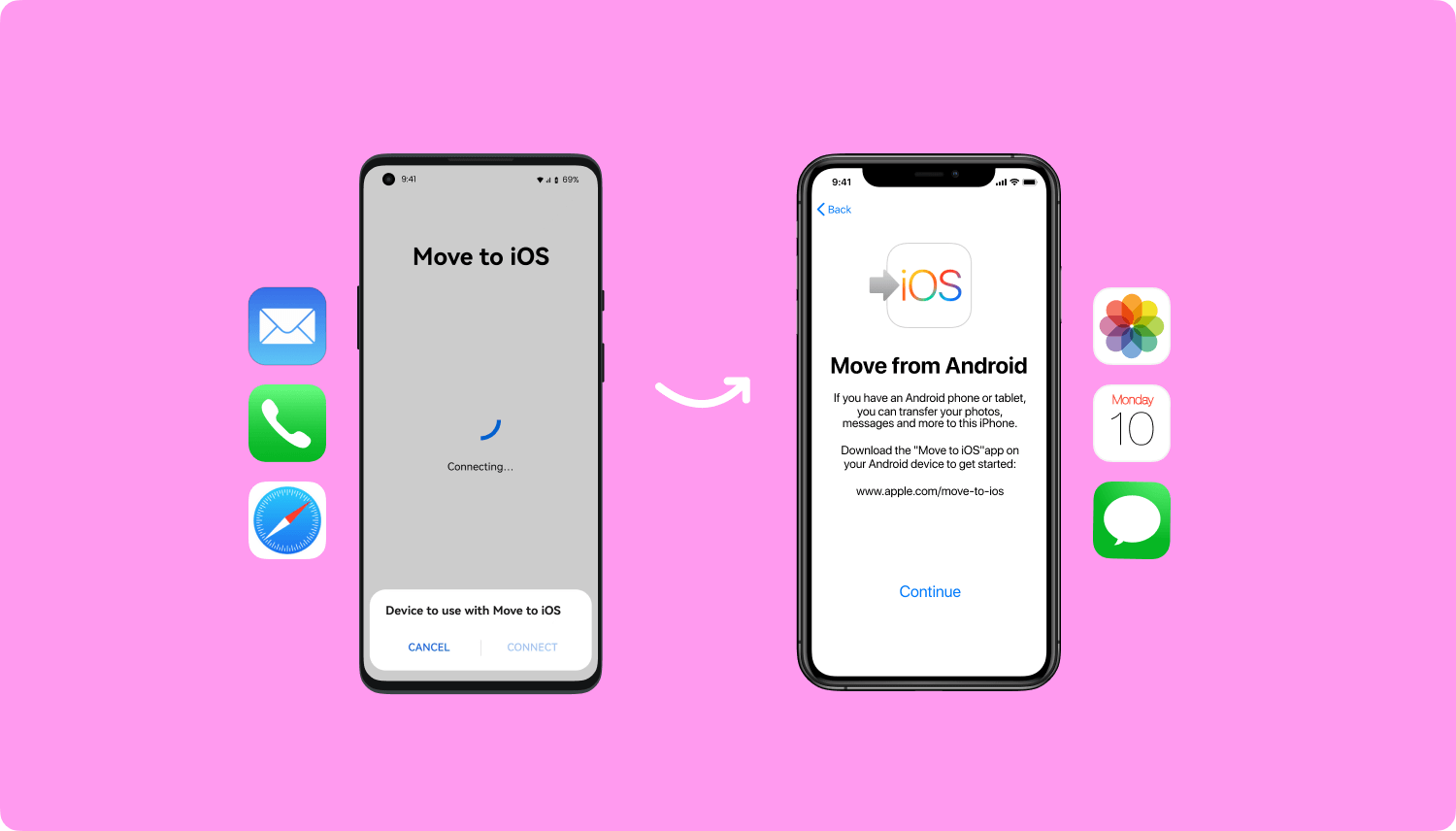
You can proceed to finish the setup on your iPhone and start sending and receiving text messages.
Part 2. Recommended Method- Transfer Text Messages from Android to iPhone 13 with FoneDog Phone Transfer
Can you transfer text messages from Android to iPhone even after you have completed the initial setup? Yes.
However, if you use the first method, you might need to erase your data to utilize the Move to iOS option. This next method we recommend does not require you to erase your data on the new iPhone. In fact, you can transfer any time you needed to.
FoneDog Phone Transfer is a powerful tool that enables you to move important data such as your text messages, contacts, photos, videos, and more. In fact, it supports cross-platform transfer like Android to iOS, iOS to Android, Smartphone to PC, and vice versa. With this tool, you can not only transfer your text messages from your Android phone to your new iPhone but also transfer your messages from this new iPhone to a computer if you need them after a period of use.
Phone Transfer Transfer files among iOS, Android and Windows PC. Transfer and backup text messages, contacts, photos, video, music on computer easily. Fully compatible with the latest iOS and Android. Free Download 
Check out these steps on how to move your SMS from Android to iOS with FoneDog Phone Transfer:
- First, you need to download and install FoneDog Phone Transfer on your computer.
- Connect both devices using USB cables
- On the Android phone, select Messages among the file types. You can selectively choose the SMS or select all the messages from the android device
- Click Export to on the top menu
- Find and select your iPhone 13
- Wait for the transfer to be completed
- Disconnect both devices

Continue setting up your iPhone so you can start using it. FoneDog Phone Transfer does not only allow you to transfer your text messages but also gives you the privilege to manage both devices regardless of their operating systems.
This software is not only useful for SMS, but it is also ideal for content management like pictures, music, videos, and contact backup.
Part 3. Transfer Text Messages from Android to iPhone 13 Using Free SMS Apps
Using free apps could definitely save you from heartaches if your only main concern is transferring text messages. These free apps are highly suitable when you have already finished setting up the iPhone 13 except for the SMS.
There are quite a handful of free SMS transfer apps that you can take advantage of. But you have to be careful in finding one because not all free apps are actually working.
To make things easier for you, we have found a few apps that are dedicated to SMS transfer and are perfectly functioning.
Here are the two most recommended free SMS apps that you can download and utilize:
- SMS Backup+
- SMS Backup & Restore
How to transfer text messages from Android to iPhone 13 with SMS Backup+:
SMS Backup+ is able to transfer text messages, MMS, and call history. The backup files will be exported to your Gmail and Google Calendar. Here's how to use this free SMS app:
- Download and install SMS Backup+ on your Android phone
- Sign in to your Gmail account
- On your Gmail, find and click Settings on the upper-right corner
- Select Forwarding and POP/IMAP tab
- Under IMAP Access, select the Enable IMAP button
- Tap Save Changes
- Launch the SMS Backup+ app and tap Connect when asked for a Google account. Sign in using the same Gmail account you recently accessed
- Find and tap Backup. Your text messages will be saved and transferred to your Gmail
- To download the SMS on your iPhone, open your Gmail account
- Locate the SMS backup in your Inbox
- Download the backup file
- Wait for the download to be completed
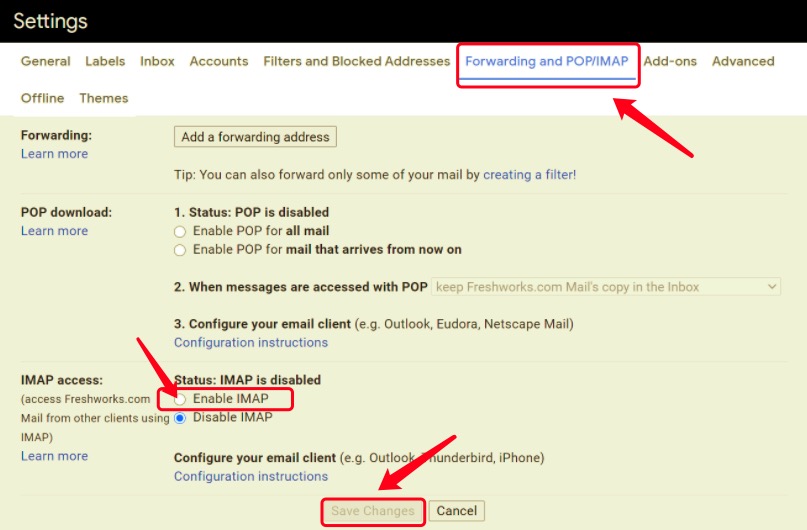
Use SMS Backup & Restore to transfer text messages from Android to iPhone :
SMS Backup & Restore uses XML file format to view files such as text messages, call history, and MMS. It does need you, however, to download the app on both devices though for this app to fully work. Here's how:
- Download and install SMS Backup & Restore on both devices
- On your Android, launch the app and tap Backup
- Toggle on Messages for the Backup option
- Choose where you want to configure and set up your backup. You can use your Google Drive, Dropbox, OneDrive, or local backup (device storage). For this example, we will use Google Drive
- Create a folder in Google Drive for your backup
- Tap Save
- Open SMS Backup & Restore ion your iPhone
- Navigate to your Settings or tap the 3-dotted line
- Tap Restore
- Find the Backup location under the Restore Backup screen. The app also detects your backup automatically and it will prompt you to select it
- Tap Messages and press Restore
- Press Close when the SMS restoration is completed
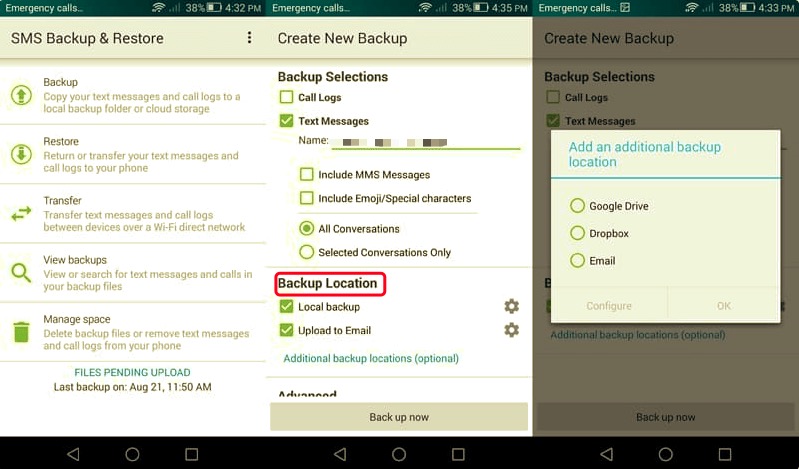
As of this moment, SMS Backup & Restore does not support iOS so the best thing you can do to still get a copy of your SMS is to open the backup storage location (OneDrive, Dropbox, and Google Drive). From there, you can view the XML file format of your messages. You won't be able to download them in the same SMS file settings, but you can view them at any time.
People Also ReadHow to Transfer Messages from Android to AndroidA Complete Guide on How to Transfer Text Messages from Android to Email
Part 4. Summary
Switching to a new phone takes a lot of effort especially when you are using cross-platform such as Android to iOS or vice versa. Although there are many ways to transfer your apps and data, only a few support SMS.
In today's article, you have learned the 3 easy methods to transfer text messages from Android to iPhone 13. As you can see, some apps may work, some don't because iOS does not easily support any kind of transfer.
The most recommended method is to use FoneDog Phone Transfer . It lets you move a variety of files including text messages, photos, music, videos, and many more.
Were you able to transfer your SMS from Android to iPhone? What solution worked for you?
How To Transfer Messages From Android To Iphone
Source: https://www.fonedog.com/phone-transfer/transfer-text-messages-from-android-to-iphone.html
Posted by: vanmetersamintme.blogspot.com

0 Response to "How To Transfer Messages From Android To Iphone"
Post a Comment